Stream Overlay Tutorial and Overview
In this article, we'll be going over how you can add Botisimo's Overlay features to spice up your streams, and also go over a bit about what each of the overlays functions are.
What Do the Stream Overlays Do?
The Stream Overlays are a series of features you can implement to enhance your stream for your viewers. Through Botisimo, you can display new follower alerts, polls, the chat, and other elements for all to see.
How Can I Place an Overlay Into My Stream?
Easy! Just copy the URL for the Overlay you'd like to add, and follow these steps:
- Once you've got your URL, you'll need to place it in your streaming software as a new Browser Source. For this example, we'll be placing a poll into OBS.
- In OBS, click on the "+" icon to add a new source, and select "Browser Source".
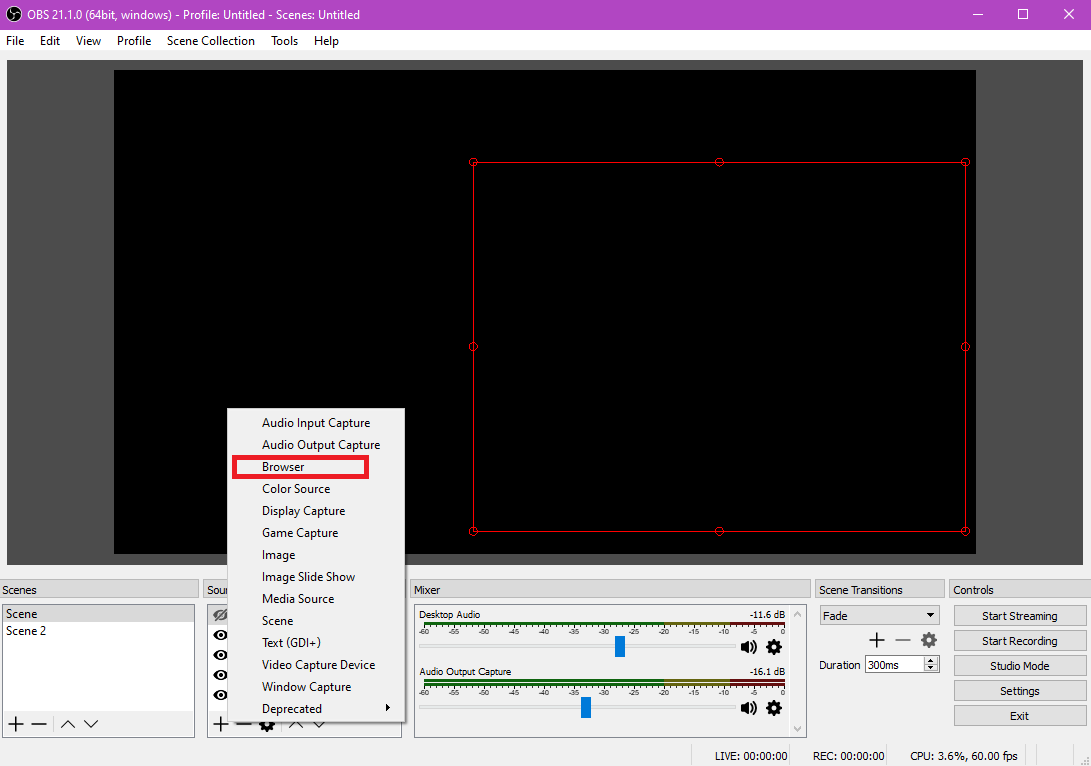
- Name the source whatever you'd like, we're just gonna name it Poll in this example.
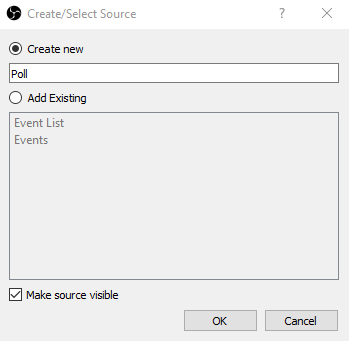
- Once you hit OK, you'll see this window. Since I have the URL for my Poll Overlay already copied, I'm gonna go ahead a paste it into the text field marked "URL".
(Side note: If you're on OBS, clear out that box that says "Custom CSS", otherwise you might have issues)
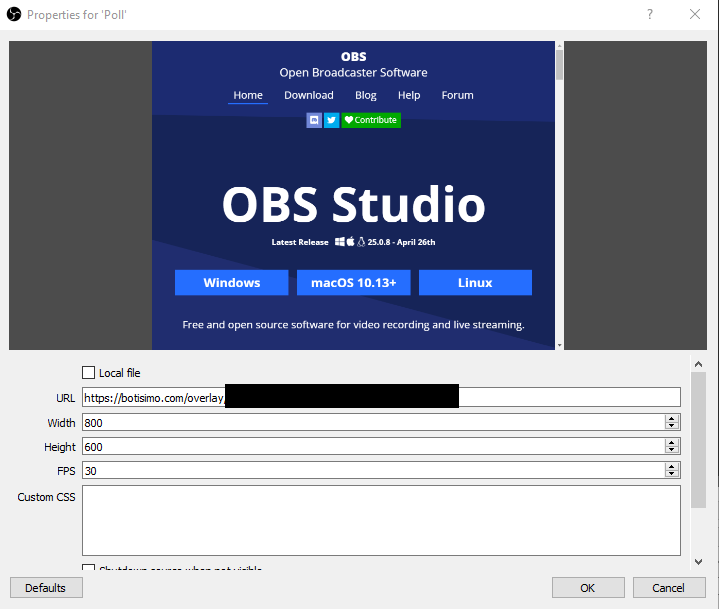
- Hit "OK" and boom! If you followed the steps correctly, you should see your Overlay appear in your scene. As you can see, my poll is visible. Once you've got your Overlay up, feel free to resize and customize it to your liking.
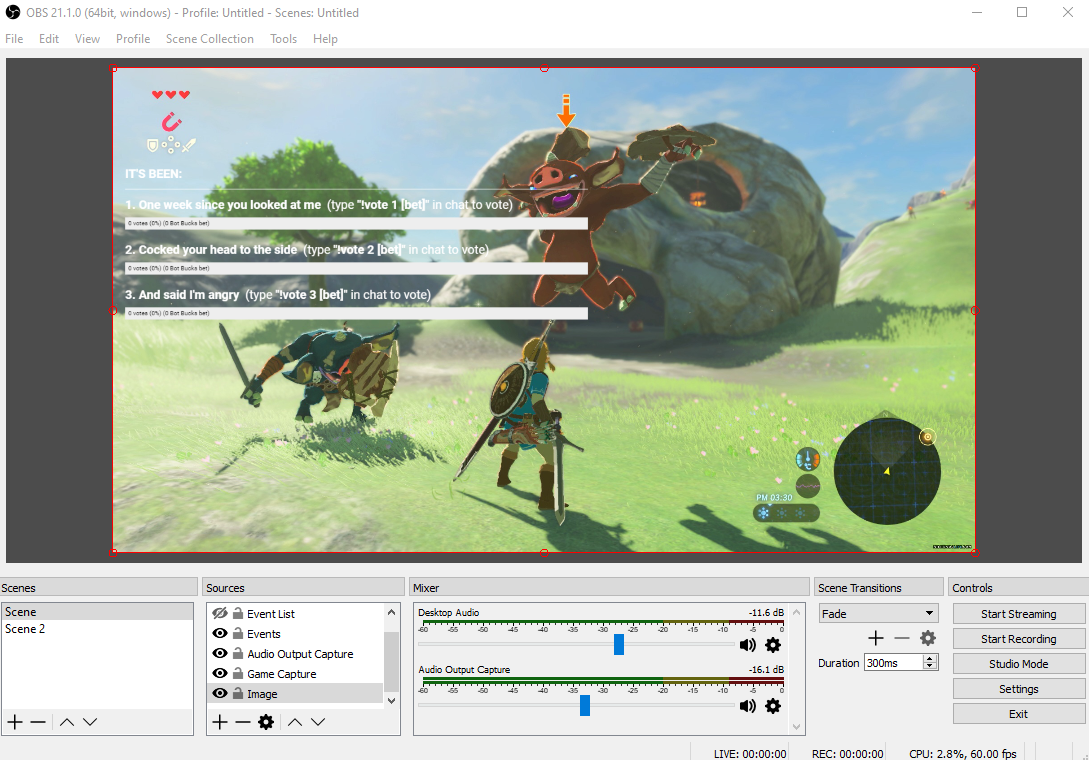
What Different Types of Overlays Are Available?
From Queues, to your Music Player, there are a variety of Overlays you can add to your stream and change to your liking. Let's go over the different types.
Tip: Every overlay has a "CUSTOMIZE" option, where you can change up the text size, color, and font in your overlay, and change the background color as well (Leave the BG blank if you want to keep it transparent)
- Events
The Events overlay is an alert system that triggers when specific events occur, such as when you get a new follower, when a streamer hosts you, when you get a donation of bits, etc. You can customize the appearance by changing the message, how long it appears on the screen, the font, and what images and sounds play when it occurs by using URLs. Play around with the settings and use the "TEST EVENT" button to see if you like the changes you've made.
- Event List
The Event List overlay is a summary of recent Events that have occurred displayed in a neat little list.
- Chat
The Chat overlay takes chat as it comes in and displays it on your stream. You can even display multiple sources of chat if you stream to multiple platforms, such as YouTube or Facebook.
- Poll
The Poll overlay displays the current poll you have going on and updates in real time, along with instructions for users on how to vote. You can either create new polls using the !poll commands or the Poll Interface.
- Voice
If you've allowed Botisimo into your Discord server, you can add this overlay and specify a voice channel to display on your stream which users are speaking.
(Please note: This is a visual overlay ONLY. No audio is transmitted by using this overlay.)
- Giveaways
Wanna give things away? Want a bot to do it for you? Wanna display all that info? Welcome to the Giveaway overlay! This overlay displays your active giveaway in your stream. You can create and manage them using either the !giveaway commands or the Giveaway section of Botisimo.
- Queue
The Queue overlay works with the !queue commands and displays users in the queue, along with its status.
- Music
If you've already set up your Music Player, chances are you know how the Overlay system works. If you don't, that's OK too! The "LIVE MUSIC PLAYER" URL basically embeds the video and the title of the current song in your playlist.
The "NOW PLAYING" URL just takes a thumbnail and title of the current song and displays it without audio, so you can use it in conjunction with the Live Music Player by hiding the Live Music Player and just having the Now Playing overlay on display so there's no distracting video on your stream.
The "LASTFM" URL is a lot like the Now Playing overlay, except it works with LastFM.
Hopefully this article gave you a deeper understanding of how our Overlays work. We encourage you to play around and experiment with these to see how you can incorporate them into your streams in the way that best suits you.
As always, if you have any questions, please contact us at support@botisimo.com!
Customer support service by UserEcho
