How To Use Automated Announcements
Picture this: You've got everything ready for your stream. You've got your game set up, mic and camera plugged in, your lighting is just the way you like it, and you've got a tall glass of water to stay hydrated all throughout.
But wait... you forgot to tell everyone you're streaming! Again! Now you gotta tweet, type @everyone on Discord, etc., etc. What a hassle, right?
Fun fact: Botisimo can do all that for you! Within minutes of going live, Botisimo can send out announcements through Twitter, Discord, and Slack, all on your behalf, so you don't have to.
This article will take you through the basics of how to get that set up.
First thing's first: Head on over to your Connections page, this is where all the tools for this feature are at.
(This example is for Twitch, but should also apply to YouTube and Facebook Gaming as well)
The highlighted areas are where we're gonna focus today.
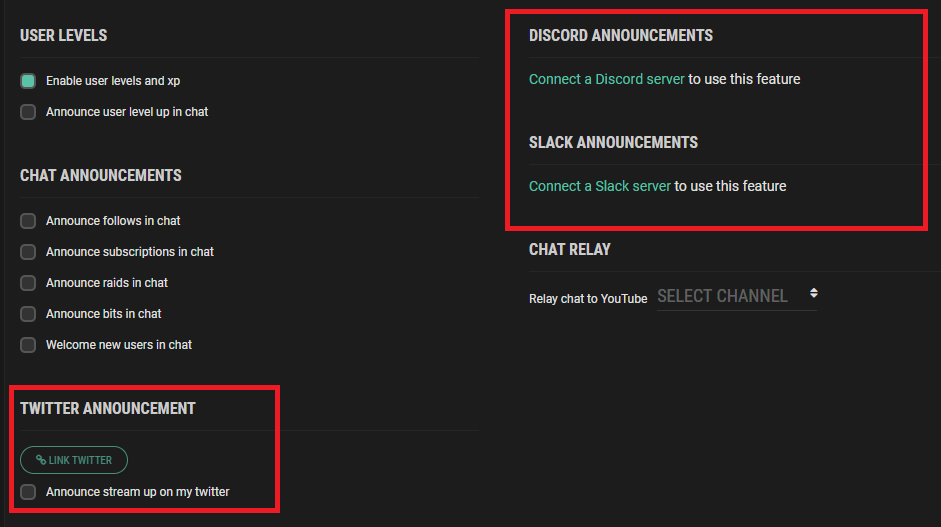
Twitter Announcements
Twitter is a handy social media platform you can use to grow your brand, do some networking, or look at pictures of cats. Or all three, even. You're your own person and I can't stop you.
If you haven't already, go ahead and link your Twitter account by clicking that giant "LINK TWITTER" button. Don't worry, Botisimo won't post on your behalf unless you give it permission to do so, and you can go ahead and give it permission by checking that little box next to "Announce stream up on my twitter".
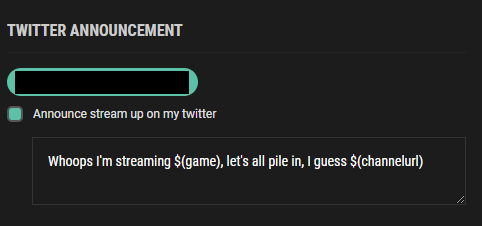
Once you've done all that, you'll see this little text box pop up below. You can either use the default message, or create your own! If you've dabbled in making commands, this oughta seem familiar to you. You can use Variables to make your Tweet more dynamic. By default, the variables "$(game)" and "$(channelurl)" are in the pre-built message, and are a good starting point to build off of.
(If you didn't know, $(game) inserts the title of the game you're playing into the actual Tweet so you don't have to do it yourself. Very handy for if you like to bounce around different games. And $(channelurl) is, you guessed it, your channel's URL, so a link to your channel is always gonna be in the Tweet.)
Discord and Slack Announcements
The process for automating Discord and Slack (aka BUSINESS DISCORD) is pretty similar, so I'll cover them both here.
If you haven't already, go ahead and add your Discord server/Slack workspace to your Botisimo account and give them Moderator roles.
Once you've done that, you should see this:
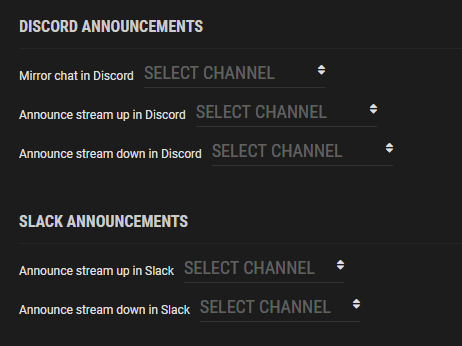
Use the drop-down menus to select which channels Botisimo will post in when your stream is up (or down), and set customized messages for each, just like Twitter. You can get a little fancy here and have Botisimo post in your server/workspace's general chat, or you could create a channel just for Announcements that only you or Botisimo have permission to post in!
And that's about it! If you were cloudy on how Botisimo's announcements worked, hopefully this has cleared things up for you. I encourage you to fiddle around with these settings, see what works for you, and expand your streaming potential with Botisimo! As always, if you have any questions, please contact us at support@botisimo.com!
Customer support service by UserEcho
