Adding Music (and Other Overlay Elements) to Your Stream in Lightstream Studio
Hello, Lightstream users! Looking to add more features to your stream, such as our Music Player so you can let your viewers enjoy some bops? With Lightstream's Botisimo integration, it's a pretty simple process, and I'll walk you through it.
So, before we begin, I just want to clarify something: The steps outlined are for the Music Player, but it's basically the same process for all of our Stream Overlay elements, so once you're done with this tutorial, you can go nuts and do the same with other Overlays.
- First thing's first, let's set things up by going to your Lightstream Studio Project, and creating a new layer by clicking that "Add a Layer" button.
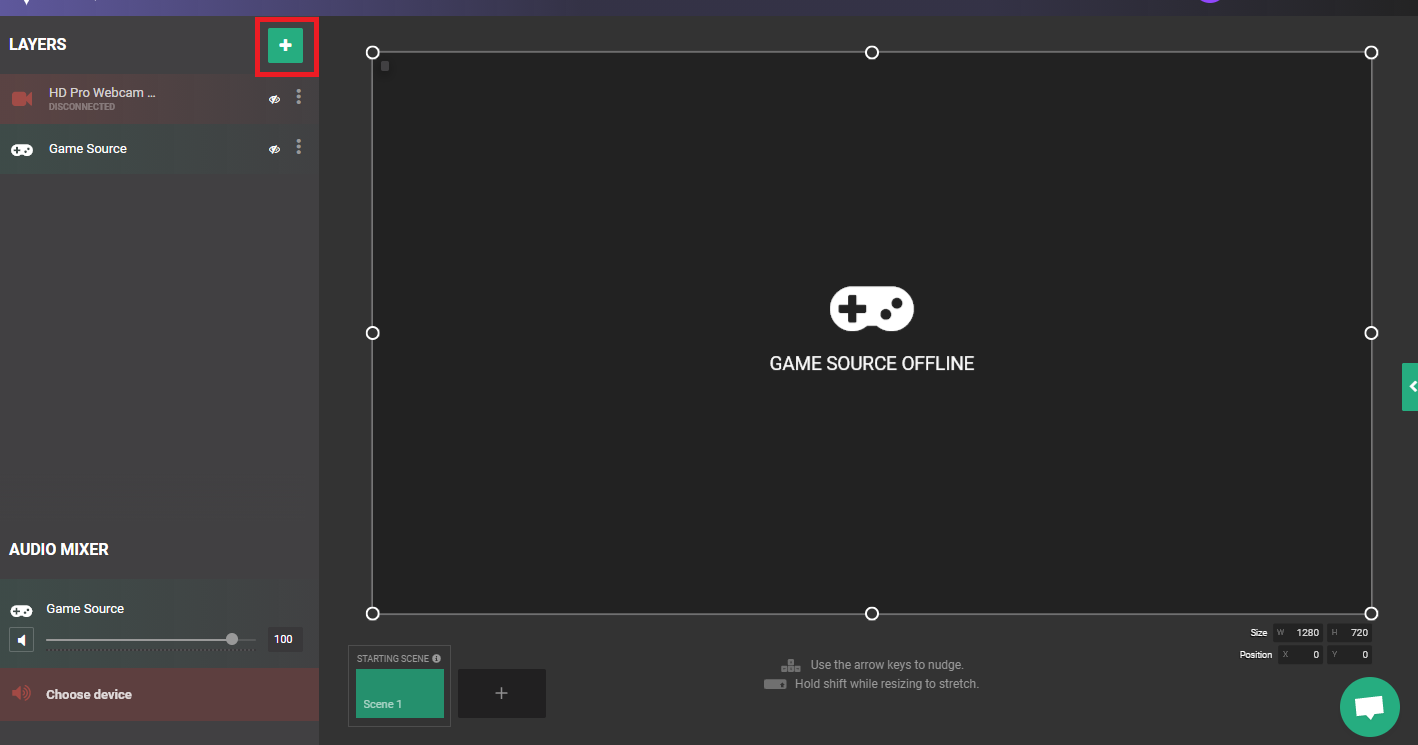
- You'll see this menu pop down. Go down towards the bottom and select "3rd Party Integrations".
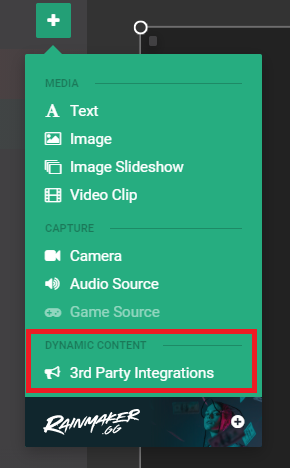
- After clicking on "3rd Party Integrations", you'll see a list appear of third party applications that can be integrated into Lightstream. Now, go ahead and click on Botisimo. (that's us!)
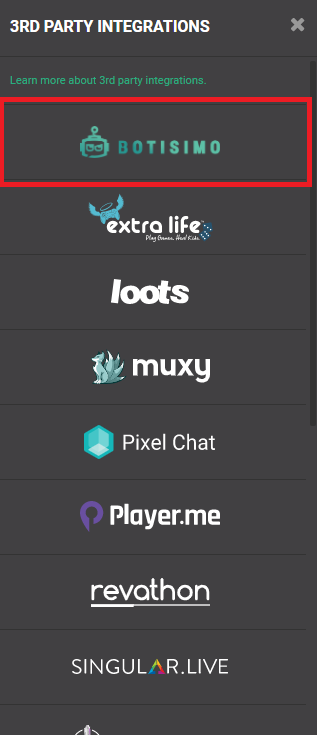
- Now you'll see that a new layer has been added to your Project called "Botisimo Overlay", feel free to name it whatever you like.
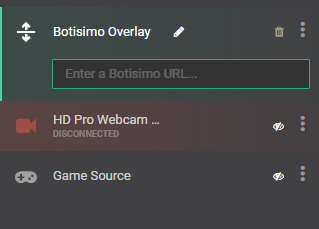
- We can leave Lightstream alone for now, because from here, let's head on over to our Botisimo Account. More specifically, the Music Player page.
- If you're unfamiliar with how the Music Player works, you can follow another one of our tutorials that covers how to use the music player HERE.
- Your Music Player page should look something like the image below. (but with different songs, probably)
- Go ahead and click that "VIEW OVERLAY" button. Once you do, a new tab will open. Copy the URL from the new tab, close it, and head back to Lightstream.
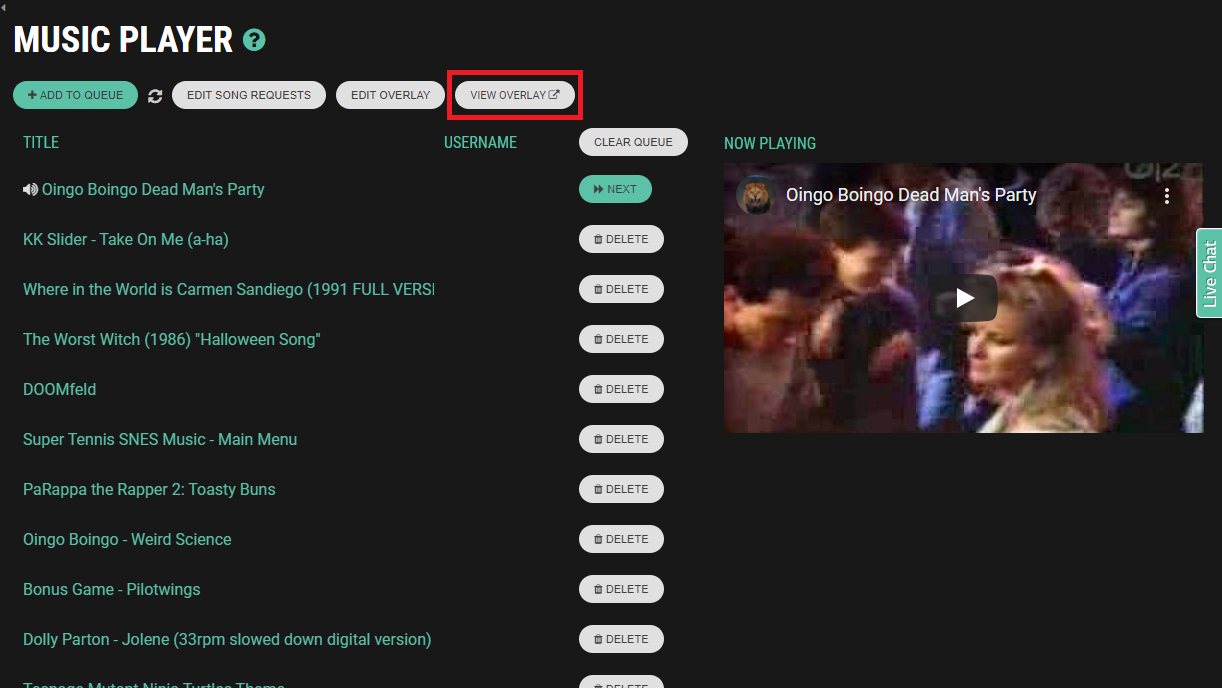
- Once you're back in Lightstream Studio, take that URL you copied and paste it right into that text box.
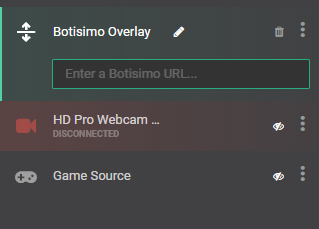
- If you've done everything correctly, your Music Player should pop right up in your current Scene and start playing music! Feel free to resize and shift it around to your liking.
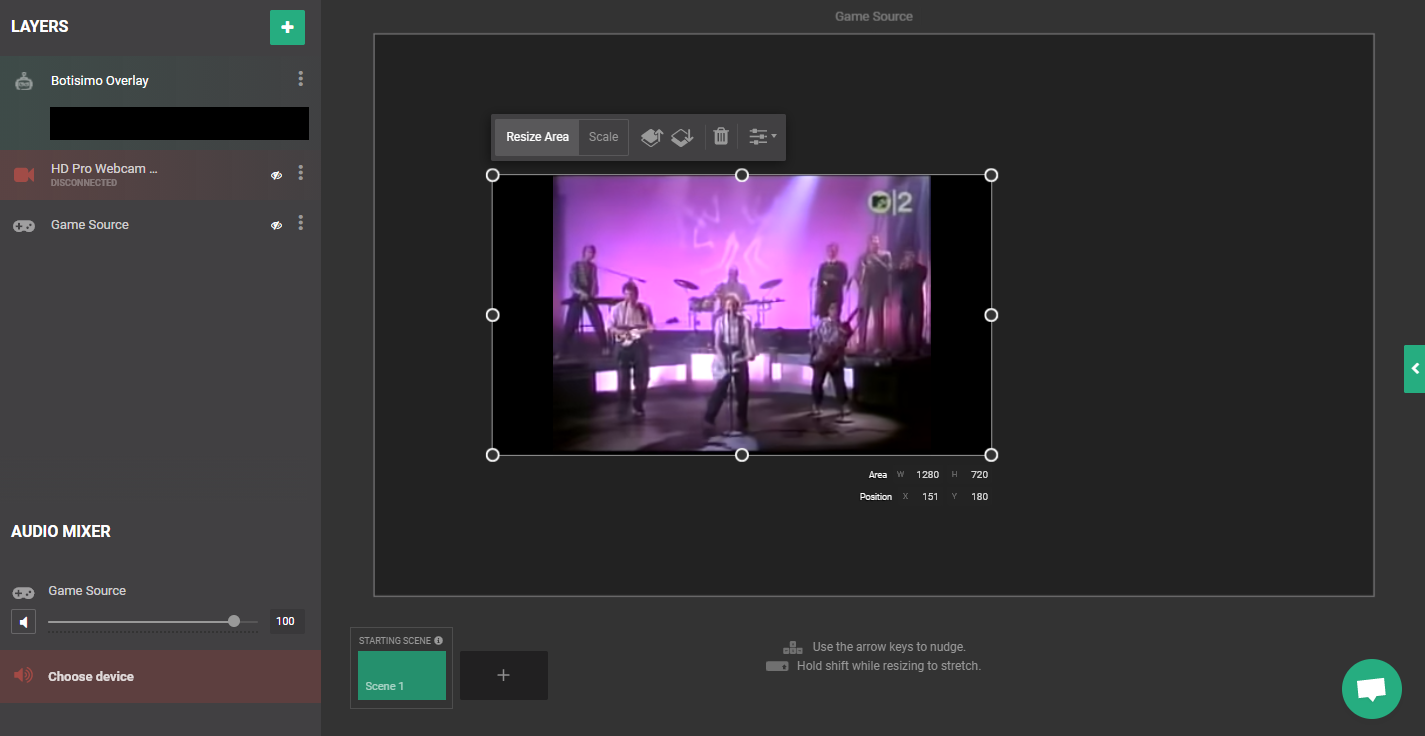
And that's pretty much it! Remember, this process is also applicable to the rest of our Stream Overlays, such as Polls and Alerts, so feel free to place those in your stream as well.
If you have any questions, please contact us at support@botisimo.com!
Customer support service by UserEcho

how do I get the Spotify overlay on botisimo to work?