I Can't Believe It's Not Spam (Filters) - Spam Filter Overview
We've all been there before. You're sitting there having a stellar stream, interacting with your followers, and suddenly some rando strolls in and shouts in all caps, or slams down shady links, or sometimes both!
Who likes that? Not me, and if you're reading this, most likely not you, either!
Luckily, Botisimo comes with a slew of customizable Spam Filters to help keep the riff raff and rabble rousing down to an acceptable level.
As far as our Spam Filters go, here are your options.
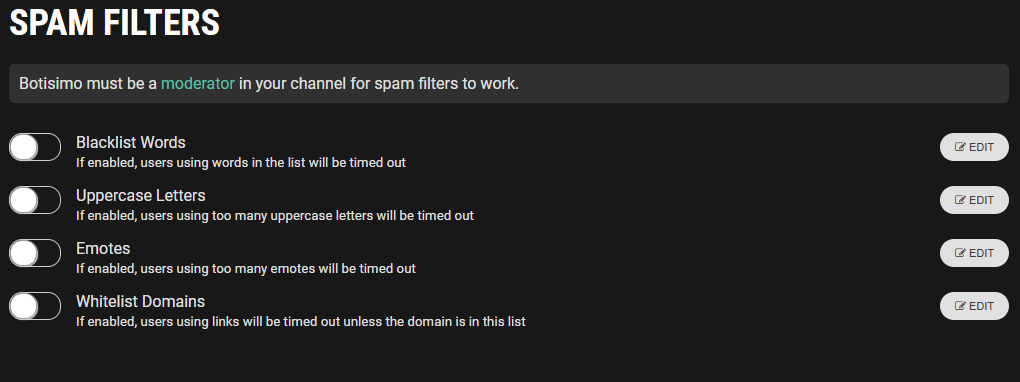
You can turn them on and off by using those little toggles on the left, and edit their parameters to your liking by clicking the "Edit" button next to each filter. Let's go over them real quick.
BLACKLIST WORDS:
Just like it says on the tin, when you turn this filter on, users who use no-no words that are blacklisted get timed out, and eventually banned if they do it enough times.
UPPERCASE LETTERS:
NIP YELLING IN THE BUD BY TURNING ON THIS FILTER!!!!
EMOTES:
Listen, we all love a good emote now and then. However, your tolerance for them may be lower (or higher) than average. Use this filter to lay down the law.
WHITELIST DOMAINS:
Links can be sketchy sometimes. You don't want strangers coming in and spamming links to places like "givemeyourbankaccount.com" and have viewers (or yourself) click on them by accident, do you? This filter times out any user who posts links EXCEPT for the links that you allow, or "whitelist".
EDITING FILTERS:
All of these filters can be edited to fit your needs, and the process for doing so is pretty similar for all of them, so this will be a very general overview.
Here's an example of what editing the Blacklist filter looks like:
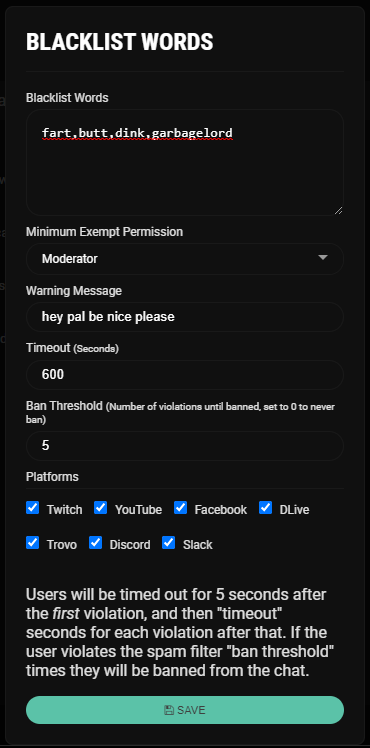
- Blacklist Words: This is where you put in the words you don't want wanna see in chat, all separated by commas. The Uppercase and Emotes Filters differ in this section by allowing you to set the threshold of allowed uppercase letters/emotes until the filter is triggered. The Whitelist filter differs in the way that this section is for entering links/domains you're OK with seeing in chat; any that don't match the list trigger the filter.
- Minimum Exempt Permission: You might be OK with just Mods posting links, or only your Subscribers are allowed to go bonkers with the emotes. If that's the case, you can adjust the permissions for which users the filters don't apply to. It's set to Moderator by default.
- Warning Message: When the filter is triggered, the offending message will get removed, and Botisimo will respond with whatever message you have written here. You can even spice it up and make it feel real personal by using variables like $(username) in the response.
- Timeout: On a user's first filter violation, they'll get timed out for 5 seconds. For every violation after that, they'll be timed out for however long you set it to. In this example, it's 600 seconds, or 10 minutes.
- Ban Threshold: Just like it says, this is the number of violations it takes for a user to get banned. If you don't want a user to get banned for filter violations, you can set this number to 0.
- Platforms: Maybe you're OK with people saying "fart" in your Twitch chat, but not your Discord server? I dunno, I'm not you. Anyway, you can use this function to turn on and off certain filters for certain platforms that your Botisimo account is connected to.
And that's about it for Spam Filters! Pretty easy once you get in there and root around for a bit. Go ahead and experiment with them. Remember, if you have any questions, feel free to contact us by sending an email to support@botisimo.com!
Customer support service by UserEcho

The guide does not explain how to apply specific rules with an "asterisk (*)" symbol. From what I learned in a private conversation, the asterisk symbol tells the filter that there is a variable value in place of the asterisk.