How to Use the Rotating Overlay
When you're streaming, you only have so much room on your screen. You've got the game footage, and then there's your webcam, and that's basically most of your space right there. And when you factor in logos, images, banners, chat, Botisimo's polls and giveaways, screen real estate tends to shrink real fast.
Luckily, that's where the Botisimo Rotating Overlays come in! Instead of trying to squeeze in a bunch of overlays and crowding your screen, you can just have them cycle through in one spot on a fixed interval, freeing up visual space.
Sound good? Good.
Let's run through how it works real quick:
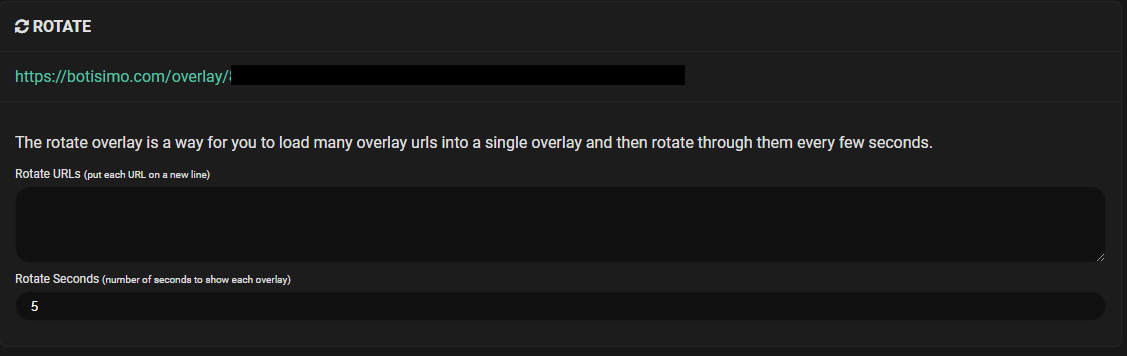
This is the interface for setting up your rotating overlays, over on your Stream Overlays page. To get it going, all you have to do is:
- Copy the URLs of the overlays you want to rotate, and paste each of them on a new line in the "Rotate URLs" box.
- Use the "Rotate Seconds" option to adjust how many seconds you want each overlay to display for.
- Copy the -entire- URL in green above the "Rotate URLs" box (it'll get longer the more overlays you enter)
- Paste the URL into a Browser Source in your streaming software of choice.
And that's it! With this tool, you can essentially squeeze in all of the Overlay Elements we have to offer in one space, even the Music Player, which will continue playing as the other overlays cycle through.
Don't feel like reading? Good news! We have this article in video form!
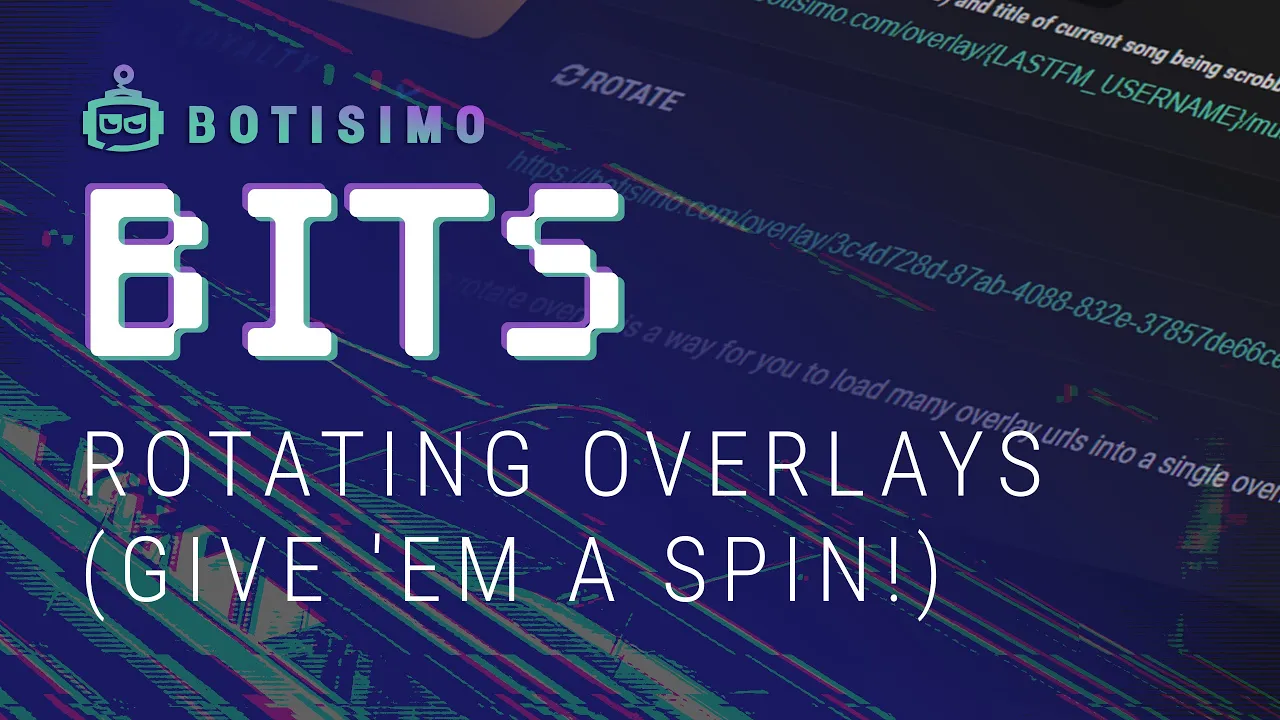
That about covers it for this tutorial, we hope you enjoy using this feature! If you have any questions, hit us up at support@botisimo.com!
Customer support service by UserEcho
